Microsoft’s support for Windows 10 officially ends on October 14, 2025, just two days from now (as of October 12, 2025). After this date, your PC will continue to run, but it won’t receive any more free security updates, bug fixes, new features, or technical assistance from Microsoft. This leaves devices vulnerable to new threats, as unpatched security holes can be exploited by malware, ransomware, and other attacks. Recent articles across tech outlets are urging users to act immediately to avoid risks, emphasizing that doing nothing could turn your PC into a security liability—especially if it’s connected to a home network or handles sensitive data.
Microsoft has been proactive about this transition, rolling out in-app notifications in Windows 10 to alert users and guide them toward options. The company is pushing for upgrades to Windows 11, but recognizes not everyone can make the switch right away. Below, I’ll break down the key implications and preparation steps based on official guidance and expert analyses.
Why This Matters Now
- Security Risks: Without updates, Windows 10 becomes a prime target. Experts note that vulnerabilities are discovered regularly, even in older systems, and unpatched ones could allow hackers to access your files, spread to other devices, or steal personal info. Third-party apps (like browsers or antivirus) may also drop Windows 10 compatibility over time, further reducing security.
- Feature and Compatibility Freeze: No new features, and apps like Microsoft 365 will lose full support by October 2028—meaning limited functionality even then.
- Business and Enterprise Impact: Organizations face compliance issues, as unsupported OSes violate many security standards. Home users risk data loss or downtime from exploits.
Microsoft estimates over 400 million Windows 10 devices are still active worldwide, so this is a massive shift—similar to the Windows 7 end-of-support in 2020, which led to a spike in infections for holdouts.
Your Options: 5 Ways to Prepare Before October 14
You have until Tuesday to enroll in free extensions or plan an upgrade. Here’s a quick comparison of paths forward:
| Option | Description | Cost | Duration | Best For | How to Start |
|---|---|---|---|---|---|
| Upgrade to Windows 11 | Free if your PC meets requirements (TPM 2.0, Secure Boot, compatible CPU like 8th-gen Intel or AMD Ryzen 2000+). Improves security and performance. | Free | Ongoing support | Most users with eligible hardware | Run the PC Health Check app from Microsoft (download here: microsoft.com/windows/windows-11). If eligible, go to Settings > Update & Security > Windows Update. |
| Extended Security Updates (ESU) – Free Path | Get 1 year of critical security patches by linking a Microsoft account and enabling cloud sync for settings. No new features, but keeps you safe short-term. | Free | 1 year (to Oct 2026) | Casual users buying time | Update to latest Windows 10 (KB5043080 or later), then check Settings > Update & Security for the “Enroll now” banner. |
| ESU – Paid Path | Same as above but without cloud sync; for privacy-focused users. | $30 (consumer) or enterprise pricing | 1 year (up to 3 years total) | Businesses or offline setups | Enroll via Microsoft Store or admin center post-Oct 14 (but act now to avoid gaps). |
| Switch to Linux | Install a free, secure distro like Ubuntu or Linux Mint. Lightweight and compatible with most hardware. | Free | Community-supported | Tech-savvy users or old PCs | Back up data, download from ubuntu.com, and create a bootable USB. Test in live mode first. |
| Buy a New PC | Get a Windows 11-ready device with Copilot+ AI features for future-proofing. | $500+ | Full support | Anyone wanting modern hardware | Trade-in programs from Dell, HP, or Microsoft offer discounts on Windows 10 devices. |
Step-by-Step Preparation Guide
- Check Compatibility: Download and run the PC Health Check tool to see if your device qualifies for Windows 11. If not, note why (e.g., old CPU) for workaround decisions.
- Back Up Everything: Use OneDrive, an external drive, or tools like Macrium Reflect. This is non-negotiable—malware hits harder on unsupported systems.
- Update Now: Go to Settings > Update & Security > Windows Update and install all available patches. This is your last free security boost.
- Enroll in ESU if Staying Put: If upgrading isn’t feasible, look for the October 2025 support notification in Windows Update. Click “Enroll now” to activate free coverage—it’s rolling out gradually, so restart and check again if missing.
- Plan Long-Term: For businesses, explore Windows 365 cloud PCs. For consumers, budget for hardware upgrades—Microsoft’s pushing sustainable recycling via their trade-in program.
What Happens If You Ignore This?
Your PC won’t explode, but risks escalate quickly. In the months after Windows 7’s end, infection rates jumped 2-3x for holdouts. Expect similar here: slower performance as threats pile up, app incompatibilities, and potential hardware obsolescence. Microsoft urges action to “stay secure with Windows 11” in their latest blog, but they’re offering grace periods to ease the pain.
For the official word, head to Microsoft’s End of Support page. If you’re in education or a non-profit, special free extensions apply—contact Microsoft support. Time’s short, so start today to keep your digital life safe.
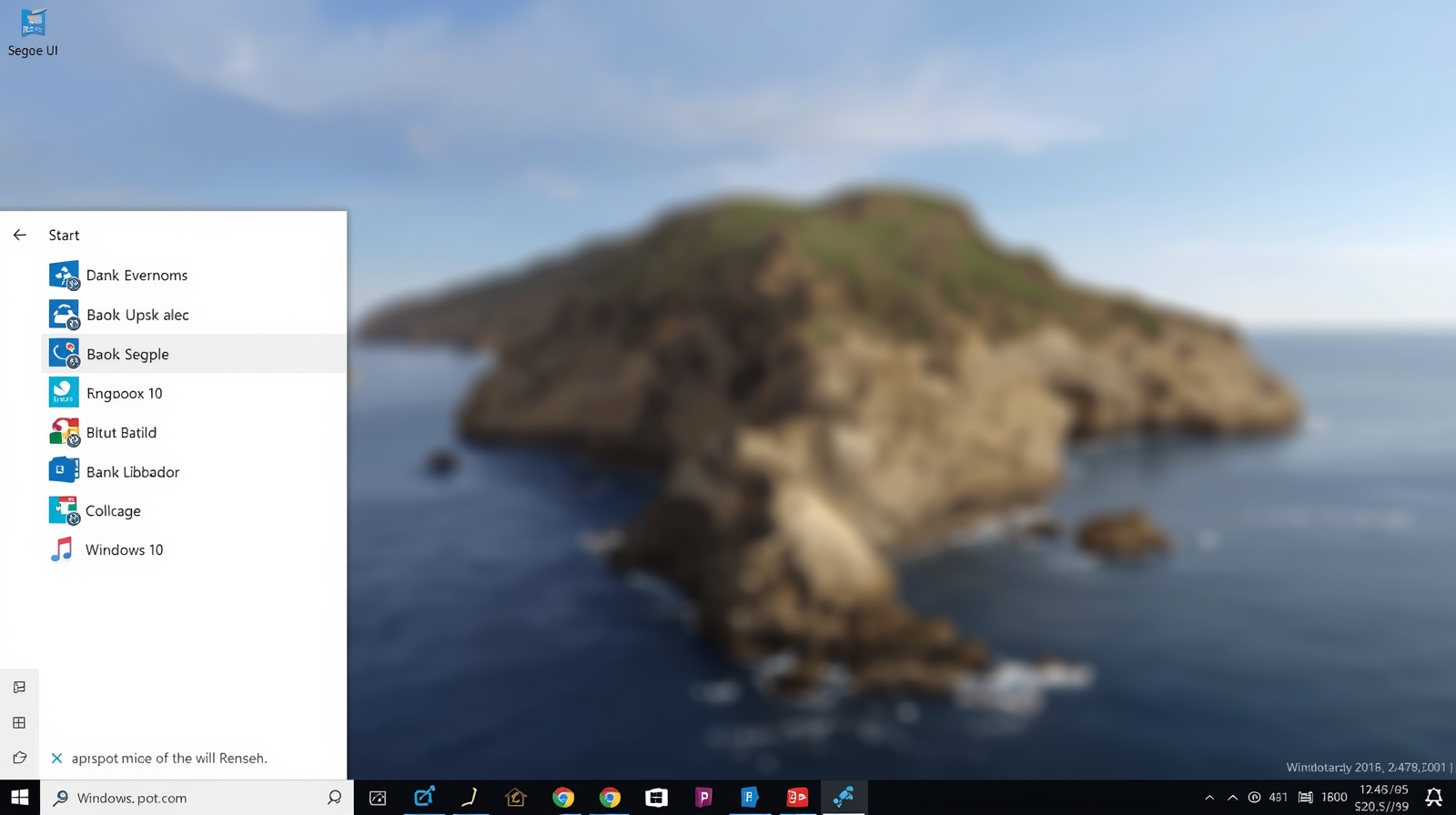






1 thought on “Windows 10 End of Support: What It Means and How to Prepare”